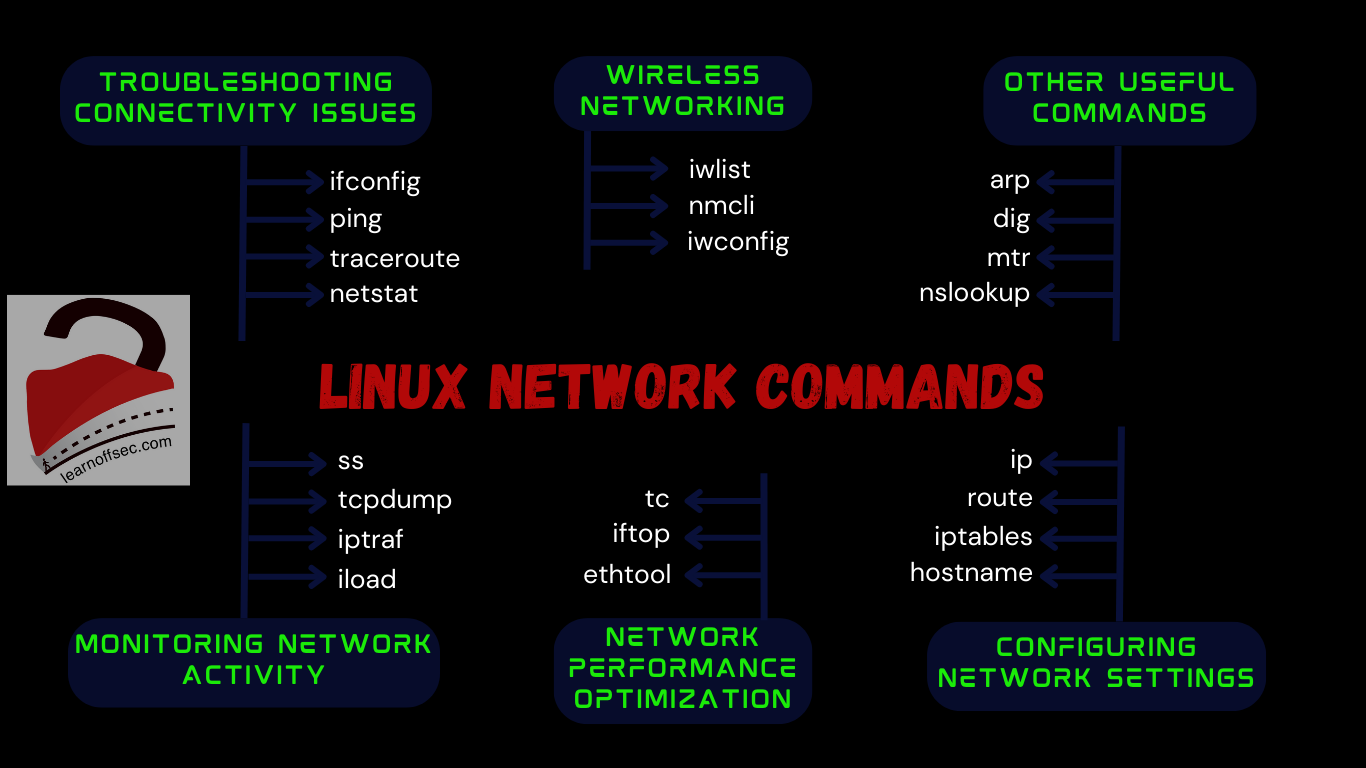Linux Network Commands: In the world of networking, having the right tools at your disposal can mean the difference between a smooth, seamless connection & a frustrating, time-consuming experience. While there are plenty of GUI-based network tools out there, seasoned Linux users know that the command line is often the best place to turn when it comes to managing network connections.
That’s why we’ve put together this guide to the most useful Linux network commands. From troubleshooting connection issues to monitoring network activity, these commands can help you quickly & efficiently manage your network connections. Whether you’re a sysadmin, a developer or just a curious Linux enthusiast, these commands are sure to come in handy.
So, get ready to dive into the ocean of Linux network commands & discover some powerful new tools & techniques that will help you take your network management skills to the next level!
Overview of why command line tools are important for network management
Now, I know what you might be thinking. “Command-line tools? Isn’t that the scary black screen thing that only hackers know how to use?” But fear not, my friend, because command-line tools are actually incredibly important for network management. They allow you to interact directly with the operating system & the network, without having to rely on a fancy GUI. Plus, they’re easily scriptable and automatable, making network management a breeze!
A brief overview of the most useful Linux Network Commands
Let’s continue on to the important part now: the Linux network commands that can improve your life! Some of the most helpful commands will be covered, such as:
- ping: for when you need to make sure your network is still there and talking to you

- netstat: for viewing all those mysterious network connections and statistics

- ifconfig: for configuring those irritating network interfaces

- traceroute: for when you need to figure out the path packets are taking through your network

- iptables: for configuring your firewall rules and keeping your network safe

By the end of this post, you’ll be a pro at using these commands and ready to take on any network management challenge that comes your way!
Troubleshooting Connectivity Issues
Alright, let’s get down to business – troubleshooting connectivity issues! If you’re experiencing connection issues, these commands can help you quickly diagnose & fix the problem.
ifconfig Command
First up, we have ifconfig. This command is used to configure & show information about network interfaces. If you’re having trouble connecting to the internet, the first thing you should do is check if your network interface is up & running.

This will display information about the eth0 network interface, including its IP address, netmask & status. If the status is “UP“, that means the interface is working properly and the issue might be elsewhere.
ping Command
Next up, we have ping – the classic tool for testing network connectivity. Ping sends packets of data to a specified address & measures the time it takes for the packets to be returned. Here’s an example:
ping google.com

This will send packets of data to google.com & display the time it takes for the packets to be returned. If the packets are being returned quickly and without loss, that means you have a good connection to the internet. If the packets are lost or take a long time to return, that could indicate a problem with your connection.
traceroute Command
traceroute is a tool that allows you to trace the path that packets take through the network. This can be incredibly useful for diagnosing connection issues. Here’s an example:
traceroute google.com

This will display a list of all the routers & servers that the packets pass through on their way to google.com. If there’s a particular server that’s causing a problem, you can use this information to diagnose & fix the issue.
netstat Command
We have netstat. This command is used to display information about network connections & statistics. Here’s an example:
netstat -a

This will show a list of all the active network connections on your system. If you’re experiencing connectivity issues, you can use this command to see, if there are any connections that are stuck or not working properly.
So there you have it – some of the most useful Linux networks commands for troubleshooting connectivity issues. With these tools at your disposal, you’ll be able to diagnose & fix connection issues like a pro!
Monitoring Network Activity
Let’s move on to monitoring network activity now that we have covered troubleshooting. These commands are great for keeping an eye on your network & identifying possible problems.
ss Command
First up, we have ss – a command that displays information about active network connections. This is a great tool for monitoring your network & identifying any suspicious activity. Here’s an illustration;
ss -anp

This will display a list of all the active network connections on your system along with the process that’s responsible for each connection. If you see a process that you don’t recognize or that seems suspicious that could be a sign of a security issue.
tcpdump Command
Next up, we have tcpdump – a command-line tool for capturing & analyzing network traffic. This is an effective tool for monitoring your network & identifying any potential issues. Here’s an example;
sudo tcpdump -i eth0

This will record all the network traffic on the eth0 interface & show it in real-time. Tcpdump helps you to find the problem’s root cause of your network is facing problems.
iptraf Command
iptraf is a tool that provides real-time monitoring of network traffic. It displays a variety of information about your network, including the amount of data being transmitted & received, the source and destination of network traffic and the protocols being used. Here’s an example;
sudo iptraf-ng

This will start iptraf & display real-time network traffic info. You can utilize iptraf to pinpoint the root cause of the problem if you’re experiencing trouble with your network.
nload Command
Last but not least, we have nload – a command-line tool for monitoring network traffic. This tool is ideal for real-time network monitoring since it offers straightforward & simple to read representations of network activity. Here is an example:
nload eth0

This will display a real-time graph of the amount of data being transmitted & received on the eth0 interface. If you want to keep an eye on your network activity nload is a great tool to have in your weaponry.
So there you have it – some of the most useful Linux network commands for monitoring network activity. With these tools at your disposal, you’ll be able to keep a close eye on your network & identify any potential issues before they become a problem.
Configuring Network Settings
Now that we’ve covered troubleshooting & monitoring network activity let’s move on toward configuring network settings. These commands are crucial for configuring your network interfaces, setting up routing & configuring firewall rules.
ip Command
First up, we have ip – a command-line tool for configuring network interfaces. Setting up network interfaces, configuring IP addresses & managing routing all require the use of this tool. Using this as an example;
sudo ip addr add 192.168.1.10/24 dev eth0

This command sets the IP address of the eth0 interface to 192.168.1.10 with a subnet mask of 255.255.255.0. If you need to configure your network interface, the ip is the command you’ll need.
route Command
Next up, we have route; a command-line tool for managing routing. This tool is essential for configuring your network’s routing table which determines how network traffic is routed between different networks. For an example;
sudo route add default gw 192.168.1.1

This command sets the default gateway for your network to 192.168.1.1. If you need to configure your network’s routing, the route is the command you’ll need.
iptables Command
iptables is a command-line tool for configuring firewall rules. This tool is essential for securing your network by controlling the flow of network traffic. Here’s an example:
sudo iptables -A INPUT -s 192.168.1.0/24 -j DROP

This command blocks all incoming traffic from the 192.168.1.0/24 network. If you need to configure firewall rules, iptables is the command you’ll need.
hostname Command
Last but not least, we have hostname – a command-line tool for setting the hostname of your system. This tool is essential for identifying your system on the network. For example;
sudo hostnamectl set-hostname allcomputer

This command sets the hostname of your system to “allcomputer“. If you need to set the hostname of your system, the hostname is the command you’ll need.
So there you have it – some of the most useful Linux networks commands for configuring network settings. With these tools at your disposal, you can set down firewall rules, manage routing, configure your network interface & identify your system on the network.
Other Useful Commands
Aside from the most commonly used Linux network commands, there are some other useful tools that can come in handy when troubleshooting & managing your network. Let’s take a look at a few of them.
dig Command
dig (Domain Information Groper) is a command-line tool used to query DNS servers for information about domain names. This tool can be useful when troubleshooting DNS resolution issues or checking DNS records. For example;
dig google.com

The DNS server is contacted by this command to obtain details about the domain name google.com. The IP address of the server hosting that domain name will also appear in the results.
nslookup Command
nslookup (Name Server Lookup) is another command-line tool used for querying DNS servers. This tool can be used to resolve domain names to IP addresses or vice versa. For example;
nslookup 8.8.8.8

This command resolves the IP address 8.8.8.8 to its associated domain name. Nslookup can be helpful when troubleshooting DNS issues/verifying DNS records
arp Command
arp (Address Resolution Protocol) is a command-line tool used to view & manipulate the ARP cache. This tool can be used to troubleshoot issues related to ARP & to view the MAC addresses associated with IP addresses on your network. Here’s an example;
arp -a

This command displays the ARP cache on your system. The output will include the IP addresses & MAC addresses associated with devices on your network.
mtr Command
mtr (My traceroute) is a command-line tool used for network diagnostics that combines the functionality of ping & traceroute. This tool can be helpful when troubleshooting network latency or packet loss issues. Here’s an example;
mtr google.com

This command sends packets to the specified host (in this case, google.com) & displays information about the network path & any packet loss along the way.
So there you have it – some other useful Linux network commands that can come in handy when troubleshooting and managing your network. With these tools at your disposal, you’ll be able to resolve DNS issues, view and manipulate the ARP cache and diagnose network latency & packet loss issues.
Network Security – Tips for Securing Your Linux Network
Securing your Linux network can be a daunting task but with the right tools & techniques, it can be made much simpler. Here; we will discuss some tips for securing your Linux network using the Linux network commands we covered in the last section.
Tip #1 Use Strong Firewall Rules
The iptables a command is a powerful tool for configuring firewall rules on your Linux system. Here’s an example of how you can use iptables to block incoming traffic on port 22 (SSH):
sudo iptables -A INPUT -p tcp --dport 22 -j DROP

This command adds a rule to the INPUT chain of the iptables firewall to drop all incoming traffic on port 22 (SSH). This effectively blocks SSH access to your system from outside your network.
Tip #2 Monitor Network Activity
The tcpdump a command is a powerful tool for monitoring network activity on your Linux system. Here’s an example of how you can use tcpdump to capture all packets on the eth0 network interface:
sudo tcpdump -i eth0

This command starts tcpdump on the eth0 network interface and captures all incoming and outgoing packets. By monitoring the output of tcpdump you can identify potential threats & attacks on your network.
Tip #3 Scan Your Network for Vulnerabilities
The nmap a command is a powerful tool for scanning your network for potential vulnerabilities. Here’s an example of how you can use nmap to scan all hosts on the 192.168.1.0/24 network for open ports:
sudo nmap -p1-65535 142.250.183.0/24

This command scans all hosts on the 192.168.1.0/24 network for open ports using a range of port numbers from 1 to 65535. Your network’s open ports can be secured against prospective threats by taking the necessary precautions after being identified.
Tip #4 Keep Your System Up-to-Date
Regularly updating your Linux system with the latest security patches & updates is crucial for maintaining network security. Here’s an example of how you can use the apt-get command to update your system;
sudo apt-get update && sudo apt-get upgrade

This command updates the package list & installs any available updates for your system. By keeping your system up-to-date you can stay protected against the latest security threats & vulnerabilities.
In conclusion, securing your Linux network requires a combination of strong firewall rules, regular network monitoring, vulnerability scanning & system updates.
Wireless Networking – Linux wireless networking commands
Wireless networking is becoming increasingly popular & Linux systems offer several tools to manage and troubleshoot wireless connections. Some of the most useful commands for wireless networking on Linux systems include;
iwconfig Command
This command is used to configure wireless network interfaces. It can be used to set the wireless network name (SSID), wireless encryption & other settings.
For Example; To display information about the wireless network interface wlan0 you can use the following command;
iwconfig wlan0

iwlist Command
This command is used to scan for available wireless networks. It can display info about the wireless network name (SSID), frequency, channel, encryption & signal strength.
For Example; To scan for available wireless networks on the interface wlan0 you can use the following command:
iwlist wlan0 scan

nmcli Command
This command is a command-line tool for controlling NetworkManager, which is a daemon that manages network connections. It can be used to display information about wireless connections, connect to a wireless network & configure wireless network settings.
For Example; To display information about the available wireless connections you can use the following command:
nmcli device wifi list

Tips for troubleshooting common wireless networking issues on Linux systems
Wireless networking can be tricky & there are several common issues that Linux users may encounter. Here are some tips for troubleshooting wireless networking issues on Linux systems;
- Check the wireless adapter: Make sure that the wireless adapter is properly installed & recognized by the system. You can use the command
lspcito display information about the wireless adapter.

- Check the wireless network setting; Make sure that the wireless network settings are correct including the network name (SSID), encryption type & password.
- Check the signal strength: If the signal strength is weak, you may need to move closer to the wireless access point or use a wireless range extender.
- Check for interference: Interference from other wireless devices, such as cordless phones and microwaves, can cause connectivity issues. Try moving the wireless access point or changing the wireless channel.
- Update the drivers: Make sure that the wireless adapter drivers are up to date. You can use the command ‘sudo apt-get update && sudo apt-get upgrade‘ to update the system & the drivers.
By following these tips and using the Linux wireless networking commands, you can troubleshoot & manage wireless connections on your Linux system with ease.
Network Performance Optimization – Linux network performance optimization commands
In addition to monitoring and securing your network you may also want to optimize its performance. Luckily, Linux has several powerful command line tools that can help with this task.
ethtool Command
The first tool is ethtool, which is used to view and modify Ethernet device settings. For example, you can use ethtool to check the speed & duplex settings of your network interface or to turn on/off features like offloading and flow control. Here’s an example command to check the settings of the eth0 interface:
ethtool eth0

iftop Command
The second tool is iftop, which displays real-time bandwidth usage of each network connection on your system. This is especially useful for identifying which applications are consuming the most bandwidth. For example; you can use iftop to monitor the bandwidth usage of the eth0 interface;
iftop -i eth0

tc Command
Finally, tc (traffic control) is a powerful tool for shaping and prioritizing network traffic. With tc, you can set bandwidth limits, prioritize traffic based on various criteria (such as IP address or port number) & create complex traffic-shaping policies. Here’s an example command to limit the bandwidth of the eth0 interface to 1Mbps:
tc qdisc add dev eth0 root tbf rate 1mbit burst 10kb latency 50ms
Tips for optimizing network performance using these commands
Now that you know about these three powerful network performance optimization tools, here are some tips for using them effectively:
- Use ethtool to ensure that your network interface is running at the correct speed and duplex settings. Incorrect settings can result in reduced performance or even connectivity issues.
- Use iftop to identify applications or processes that are consuming excessive bandwidth. This can help you identify and address network congestion issues.
- Use tc to prioritize network traffic based on your specific needs. For example, you might want to prioritize video streaming traffic over other types of traffic or limit the bandwidth usage of certain applications to ensure that they don’t interfere with other critical applications.
By using these tools and following these tips, you can ensure that your Linux network is performing optimally & delivering the best possible experience for your users.
FAQs
You can use network security commands such as iptables, tcpdump and nmap to check for potential security vulnerabilities and monitor network activity.
You can use Linux network performance optimization commands such as ethtool, iftop and tc to optimize network performance.
You can use commands such as ping, traceroute and netstat to diagnose and troubleshoot connectivity issues.
Common issues include connection drops, weak signal strength and network interference. You can use commands such as iwconfig, iwlist and nmcli to troubleshoot these issues.
The ifconfig command is used to configure network interfaces, while the ip command is a more powerful and modern command that can be used to manage and monitor network interfaces, routes and more.
Conclusion
Linux network command line tools are an essential part of network management for Linux users. By mastering these tools, you’ll be able to troubleshoot connectivity issues, monitor network activity & configure network settings with ease. So, keep exploring & experimenting with these tools to become a true Linux networking ninja!